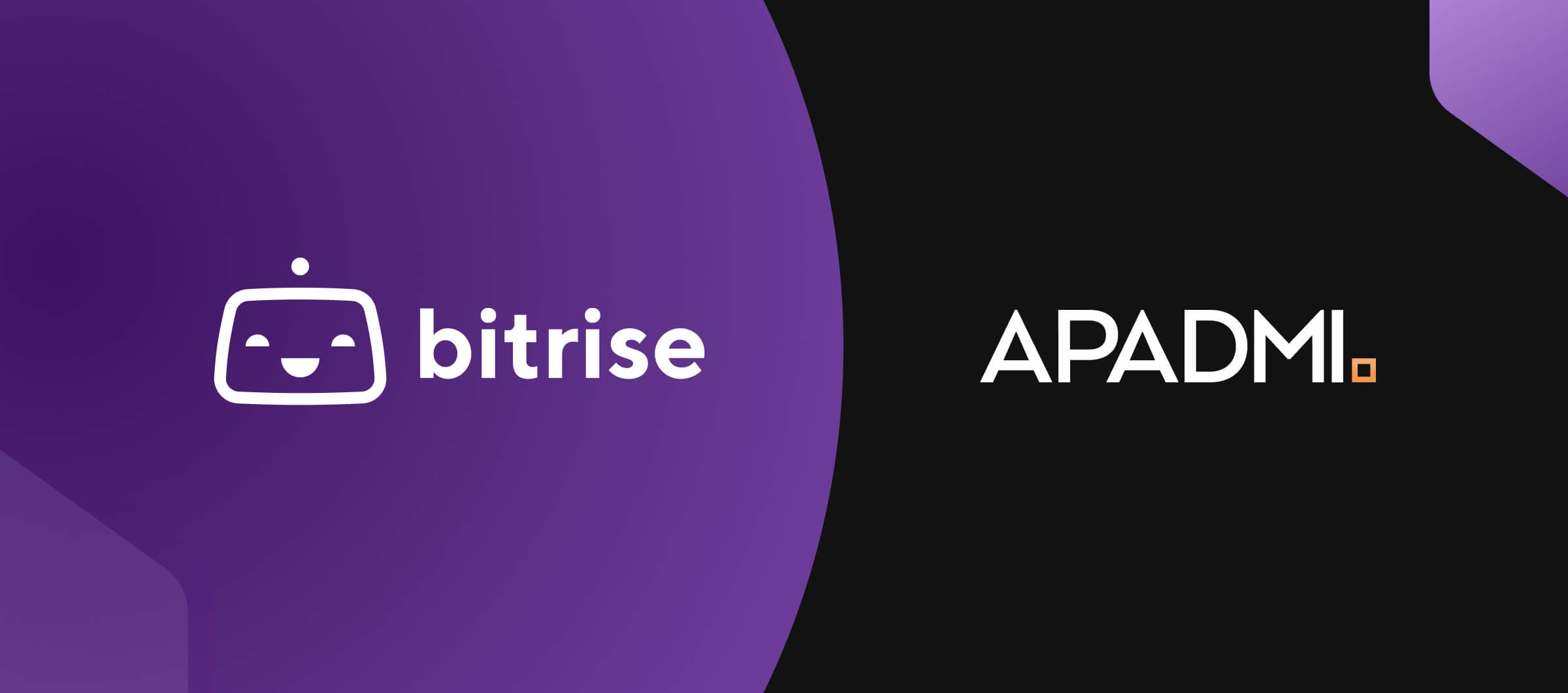To release a new version of your mobile app—without any hitches—is critical for maintaining user satisfaction and ensuring your mobile app's success. However, what happens when a release doesn't go as planned and ends up being faulty? Such releases can cause more harm than good, leading to user frustration, negative reviews, and even app uninstalls, which can significantly impact an app's reputation and your organization.
Recognizing the importance of mitigating these risks, this blog post delves into the strategies and tools available through App Store Connect and Google Play to manage and minimize the impact of faulty releases. From phased rollouts to staged releases, we explore how these platforms help developers safeguard against potential issues, ensuring a smoother, more reliable app update process. We also navigate the essentials of managing mobile app releases effectively, leveraging the latest in platform-specific features and third-party tools like Bitrise's Release Management add-on to streamline the release management process and keep your mobile app on the path to success.
Jump to:
- What happens if you have a faulty release for a mobile application?
- Releasing the new version to a small user base first
- How to automate the Google Play staged rollout updates via Bitrise Release Management
- What next?
- FAQ's
What happens if you have a faulty release for a mobile application?
To begin, let's first define a faulty release. A faulty release is considered to be any new version (or new release) of software that ultimately does more harm than good. This includes release versions that lead to crashes, performance issues, broken functionalities, or any newly introduced widespread bugs.
If you roll out a faulty new mobile application version, several negative outcomes can occur, potentially impacting your users, your app's reputation, and your business. A faulty release can happen to any company, regardless of size, and it is crucial to handle the situation quickly and effectively to maintain user trust and satisfaction. Releases with issues, followed by necessary corrections after launch, can greatly influence user satisfaction and loyalty. In severe instances, these can cause users to uninstall the app immediately. Such outcomes directly affect the count of monthly active users (MAUs) and, consequently, the overarching performance of your mobile application. Best practices to avoid faulty releases include 1) rigorous quality assurance testing and 2) minimizing the potential impact with a staged rollout.
In today's blog post, we'll shift our focus away from testing. Instead, we will focus on the crucial importance of utilizing the tools and options offered by App Store Connect and Google Play Console to reduce the number of users affected by a faulty release.
Releasing the new version to a small user base first
Apple and Google offer a feature allowing developers to initially release a new app version to a smaller, limited user base, gradually expanding access to more users. They do so by continuously increasing the percentage of users accessing the new version.
Apple calls it “phased release,” while Google calls it “staged rollout”. The two have minimal differences, but both aim to solve the same problem. Namely, it makes it possible not to release a potentially faulty update to all of your users, which helps you minimize the negative impact.
The process is the biggest difference between Apple’s and Google’s solutions. Apple doesn’t let mobile teams specify the rollout percentage manually. Instead, it follows a more strict, predefined, automated rollout plan that expands user access from 1% to full availability over seven days (with 100% of users having full access), ensuring a controlled and systematic deployment.
App Store Connect - phased release
How Apple release schedules work
Apple allows mobile developers to pause the phased rollout for up to 30 days. After this period, the rollout continues with the next scheduled phase.
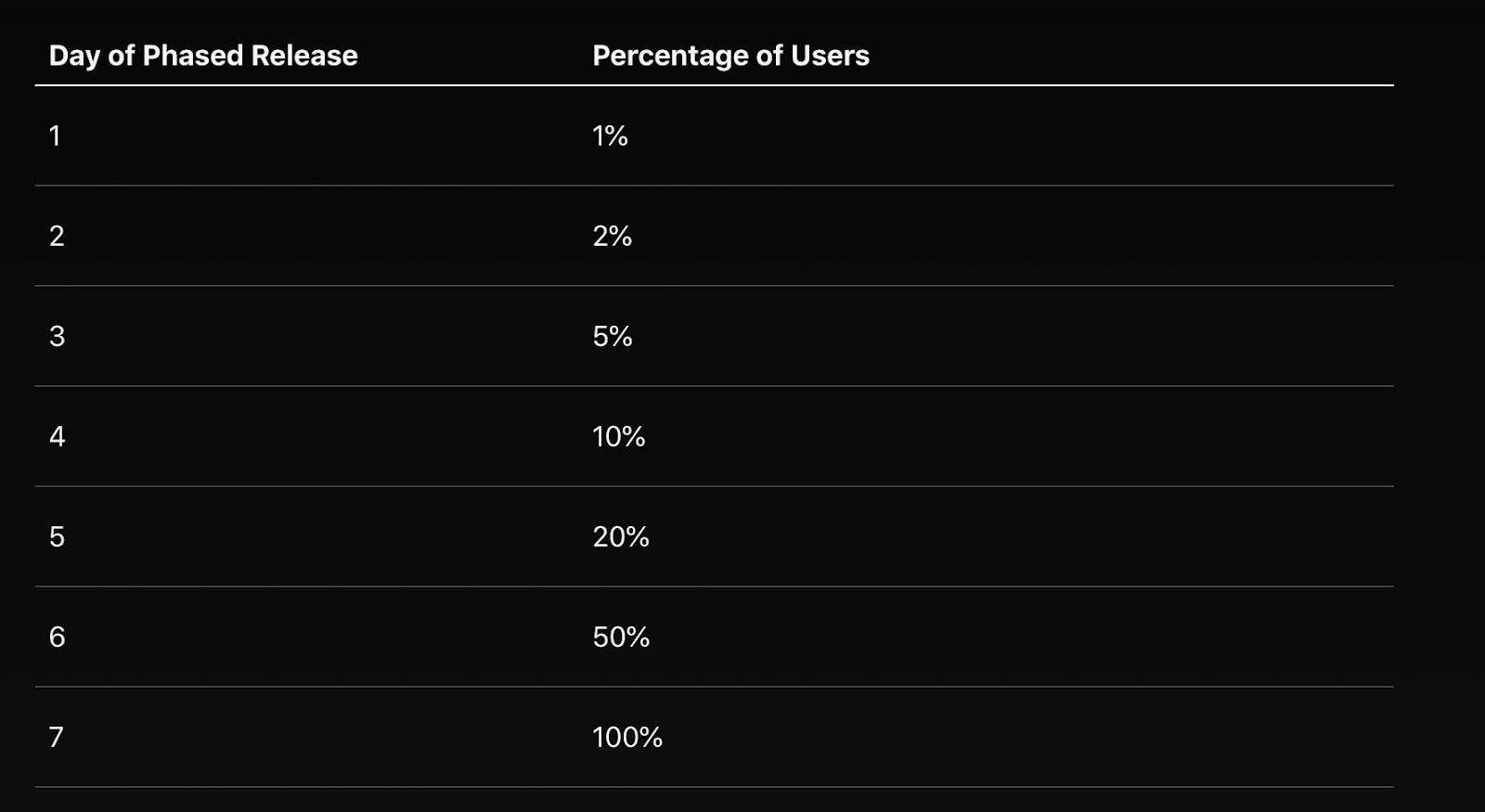
How can you enable a phased release on App Store Connect?
Before submitting your new version for App Store review, enable the phased release option for your specific release or app version. Navigate to your release in App Store Connect and scroll down to the bottom of the page. The phased rollout settings are located beneath the App Store Version Release settings. Note that the phased release option might not be available for your app's first release.
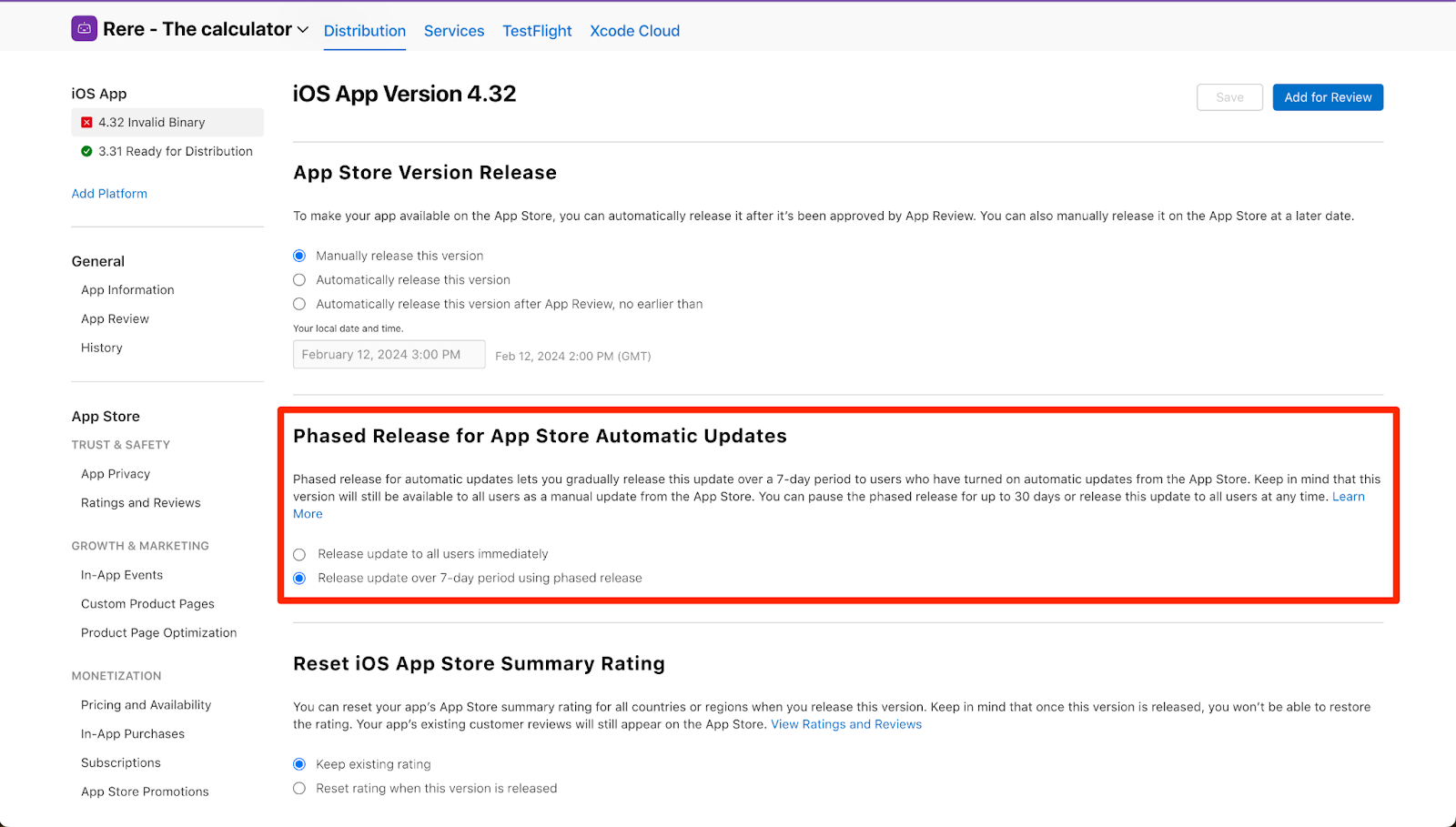
After selecting the “Release update over 7-day period using phased release”, ensure you click the “Save” button in the top right corner to finalize the change.
Once done, simply prepare your version for review and add it for review by submitting it. Following Apple’s approval of your release, your release flow remains unchanged, except that your new version will now roll out gradually over the next 7 days unless you decide to pause the release.
Google Play - staged rollout
How Google rollouts work
Google has a similar yet different solution. While Apple automates the rollout percentage update, Google requires Release Managers to manually adjust the rollout percentage on Google Play for each update. This means that Release Managers must open Google Play each time to update the rollout percentage. This manual intervention might not be a huge problem when you are working on a single release, but it can become challenging and prone to error when handling multiple releases simultaneously.
However, Google provides greater flexibility by not imposing a 30-day limit for completing the rollout. Developers can choose when to update the rollout percentage and the interval (or wait time) between these releases.
How can you enable a staged rollout on Google Play?
Select the production track and create a new release to initiate a staged rollout on Google Play. After choosing the AAB/APK and entering the required release information on the first page, click the "next" button. On the second page, scroll down to find the "Staged roll-out" section. Here, the rollout percentage typically defaults to 100%. To do a multi-stage rollout, simply adjust this default value to your desired starting percentage. Once you submit your changes, Google will commence the rollout for the specified percentage of your users.
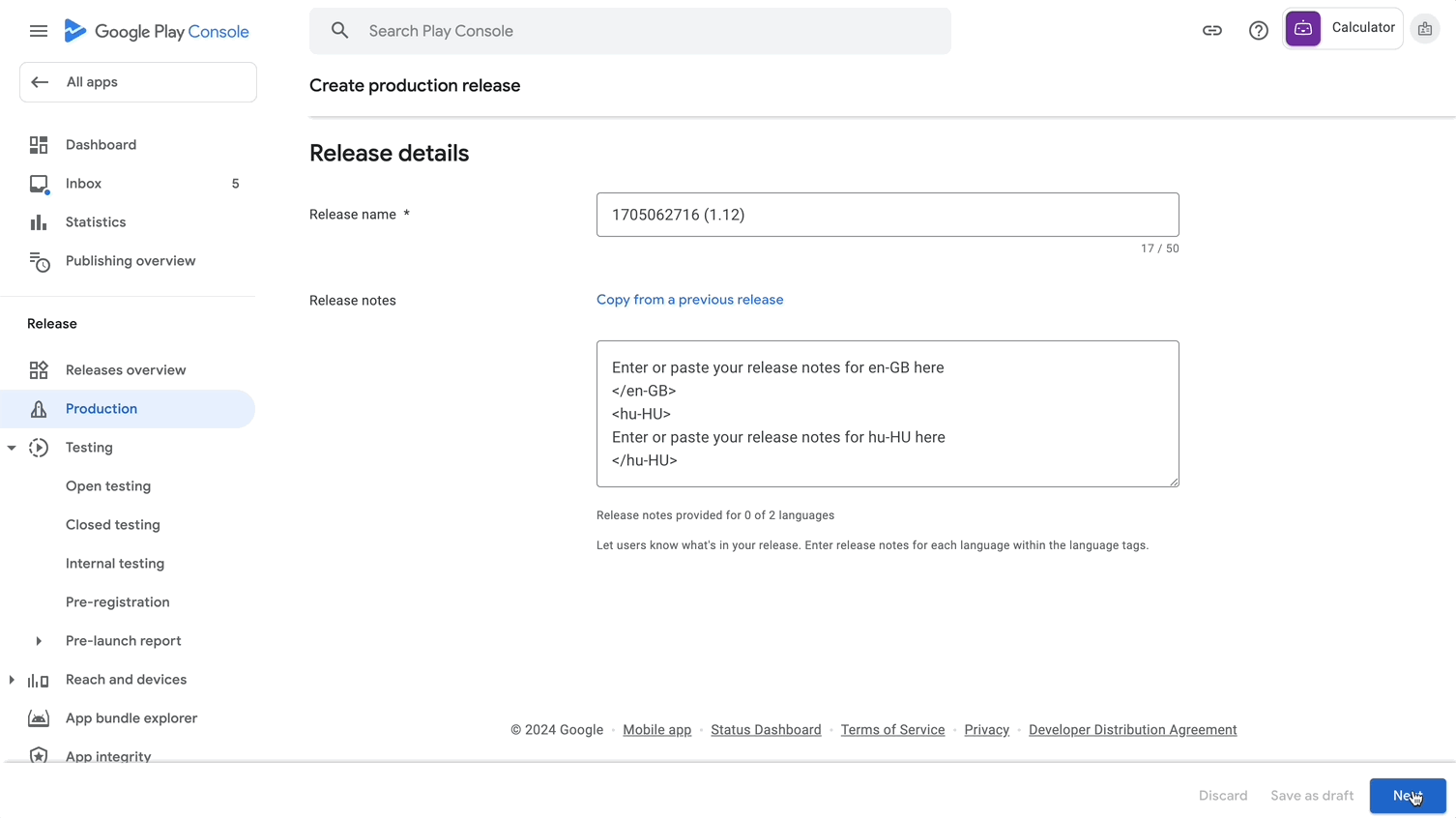
To adjust the rollout percentage at a later time, access the release in the Google Play Console and click on "update rollout." You can modify the rollout percentage until it reaches 100% of your users, or you start a new release.
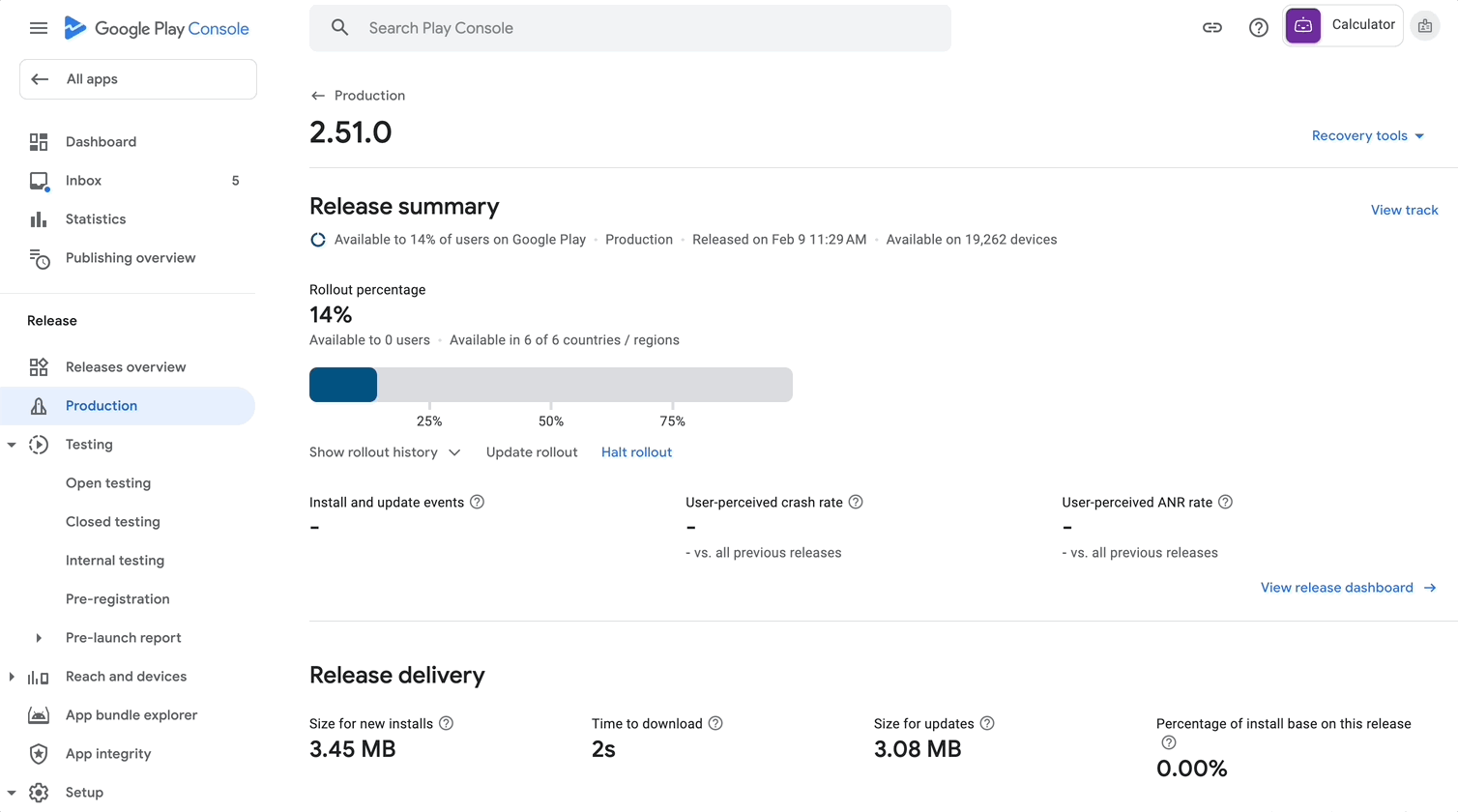
Both Google and Apple provide solutions designed to help mobile teams reduce the negative impact of a potential faulty release. However, Apple's process is automated, simplifying the workflow for developers. In contrast, due to its manual nature, Google's approach requires additional effort from Release Managers for each new release.
How to automate the Google Play staged rollout updates via Bitrise Release Management
Recognizing developers' challenges in managing staged rollouts on Google Play, Bitrise Release Management has launched a feature that automates the scheduling and adjustment of staged rollout percentages. This new addition to the Release Management add-on aims to streamline the release management process by minimizing manual intervention required for managing staged rollouts.
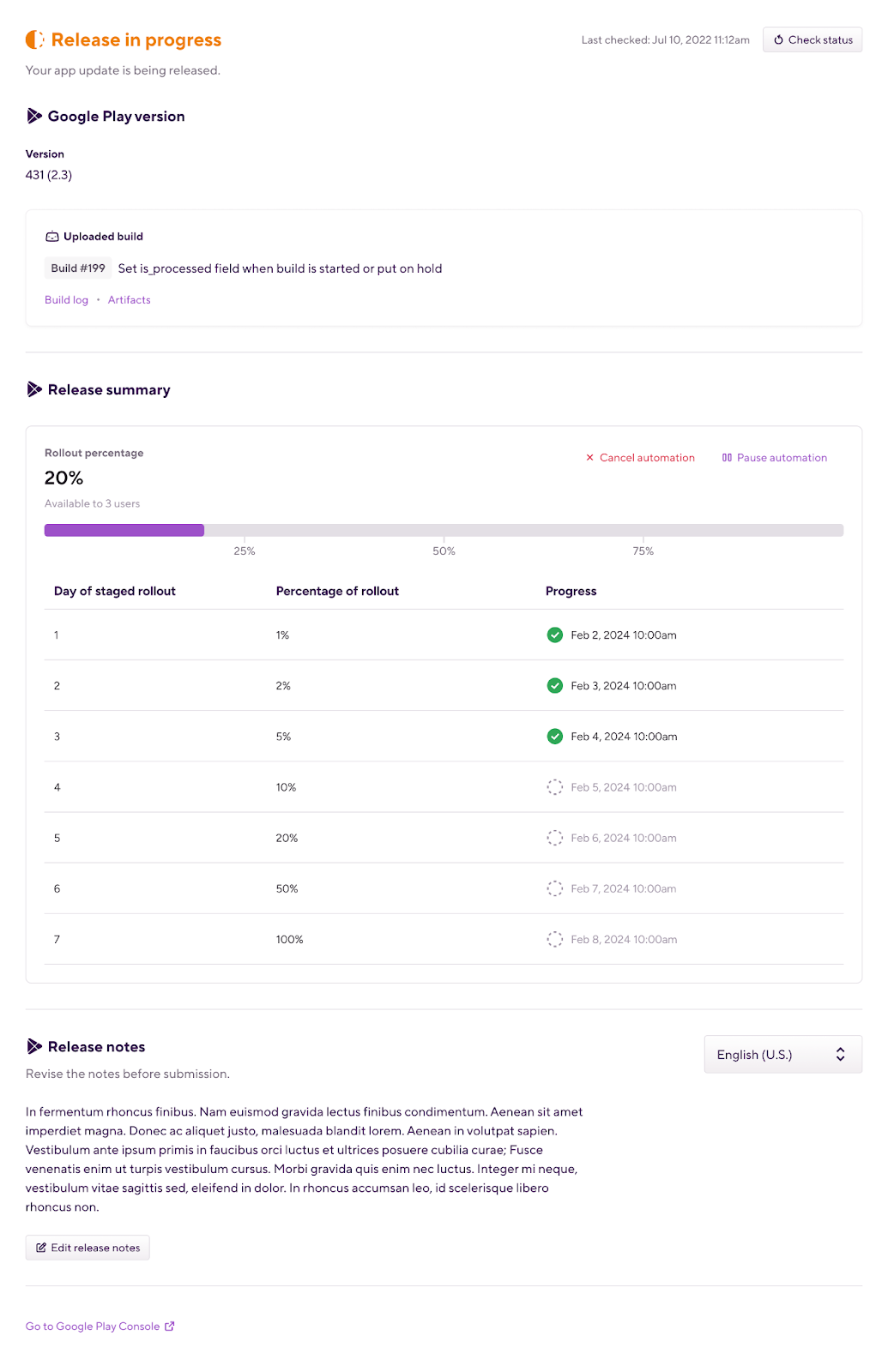
The latest update to Bitrise Release Management allows Release Managers to automate rollout updates for Google Play releases, mirroring the functionality already available for App Store releases within the platform. With this automated rollout feature activated, the new version of the application will begin reaching users, starting from 1% and extending to the entire user base over a span of 7 days.
The automation process offers flexibility, as it can be paused whenever necessary for any duration required. Additionally, users can revert to manual rollout management if preferred by deactivating the automation.
What next?
Looking ahead, Bitrise plans to expand the functionality of its Release Management add-on to allow full control over the configuration of automated staged rollouts. This includes the ability to override default percentages and specific dates, making it possible to have the unique rollout plan preferred by your team.
By reducing the manual effort required to manage staged rollouts and integrating critical monitoring tools, Bitrise Release Management aims to help developers ensure their releases are as smooth and issue-free as possible. Stay tuned for upcoming updates on Release Management, or start adding your 1st release if you’re already a Bitrise user. Not a Bitrise customer, start for free today.
Article concludes
As we wrap up our exploration of strategies and tools to mitigate the risks of faulty releases, we understand that this topic may prompt further questions. To address this, we've compiled a list of Frequently Asked Questions (FAQs) based on inquiries we anticipate from our readers. These FAQs aim to provide deeper insights and practical advice to help you navigate the complexities of managing mobile app releases more effectively.
FAQs follow
What specific metrics or indicators should developers monitor during a phased or staged rollout to identify a faulty release early?
During a phased or staged rollout, developers should closely monitor several key metrics and indicators to swiftly identify any issues with a new release. These include crash rates, which can indicate stability problems; user feedback, where direct comments may highlight specific bugs or user experience issues; performance metrics, such as load times and response speeds, to ensure the app meets performance standards; and engagement metrics, like session length and frequency, to gauge if the update has negatively impacted user engagement. Monitoring tools and analytics platforms integrated into App Store Connect, Google Play Console, and third-party services can provide real-time insights into these areas, allowing developers to act quickly to mitigate any identified problems.
How do developers handle user feedback during the rollout process, especially if critical bugs are identified?
Handling user feedback efficiently during the rollout process is crucial, especially when critical bugs are identified. Developers should establish a clear, responsive communication channel for users to report issues, such as through the app's support section, or a dedicated feedback tool. Acknowledging received feedback promptly, providing regular updates on bug fixes, and timelines for resolution are essential steps in maintaining trust and satisfaction among users. Developers may also consider implementing a feature within the app that makes it easy for users to report issues directly from their mobile device. This not only aids in quickly gathering detailed bug reports but also helps in prioritizing fixes based on the frequency and impact of reported issues.
Are there any case studies or examples of successful phased or staged rollouts after identifying a faulty release?
While specific case studies or examples were not detailed in the blog post, many organizations have successfully utilized phased or staged rollouts to manage and recover from faulty releases. Companies often share their experiences and lessons learned through developer forums, tech conferences, and industry publications. For instance, a prominent social media platform once faced significant backlash due to a buggy update but managed to mitigate the issue by quickly halting the rollout, fixing the bugs, and then resuming the update in a controlled manner, monitoring user feedback closely throughout the process. Such examples underscore the importance of having a flexible rollout plan and the ability to respond swiftly to user feedback, ensuring minimal disruption and maintaining a positive user experience.